Have you ever recorded a perfect moment on video- your child’s first steps, a birthday candle being blown out, or a sideline celebration after a winning game- only to wish you had taken a photo, too? Good news: you can grab high-quality photos from your videos without sacrificing image quality.
Many people assume the best way to do this is by taking a screenshot, but there’s a much better method. Enter FrameGrab, an app that allows you to extract high-quality still photos from your videos… keeping the correct date, resolution, and format intact. Much better than a screenshot!
(A note for my Android friends, this is an option right in Google Photos- no additional app required!)
how to take a photo from a video (don’t screenshot!)
Taking a screenshot is the quick-and-easy solution most people think of, but it comes with several drawbacks:
- Loss of Quality – Screenshots may look pixelated when printed. FrameGrab pulls the most resolution that it can from your video, keeping the image crisp.
- Incorrect Date & Metadata – Screenshots are saved with the date and time you took the screenshot, not when the original video was recorded. This causes issues when organizing your photos. With FrameGrab, the extracted image retains the correct date from the video.
- Incorrect File Format for Printing – Screenshots are saved as PNG files, which aren’t accepted by many printing companies. FrameGrab saves images as JPEGs, ensuring they can be printed, just like any photo you take with your phone!
how to extract a photo from a video using framegrab
Follow these simple steps to get a perfect photo from your video:
- Download FrameGrab from the App Store. It’s free.
- Open FrameGrab and select the video from your camera roll.
- Scroll through the video frame by frame to find the exact moment you want to save as a photo.
- Tap the Export icon (up arrow) and choose Add to Camera Roll—your photo will be saved in full resolution with the correct date and time.
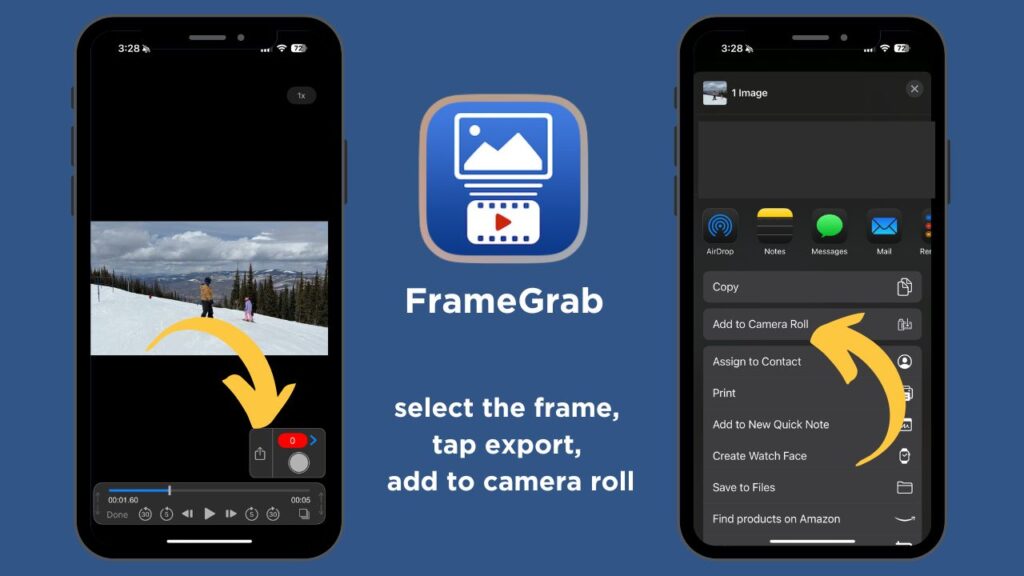
Want to see a live demo? Watch this screen recording I shared on Instagram.
but… did you know you can capture a photo while filming a video?
On most smartphones, you’ll see a white circle next to the red recording button… tapping it captures a still photo without interrupting your video. This is a great option if you realize mid-recording that you want both a video and a photo of the moment. However, these photos have slightly lower resolution than standard photos.
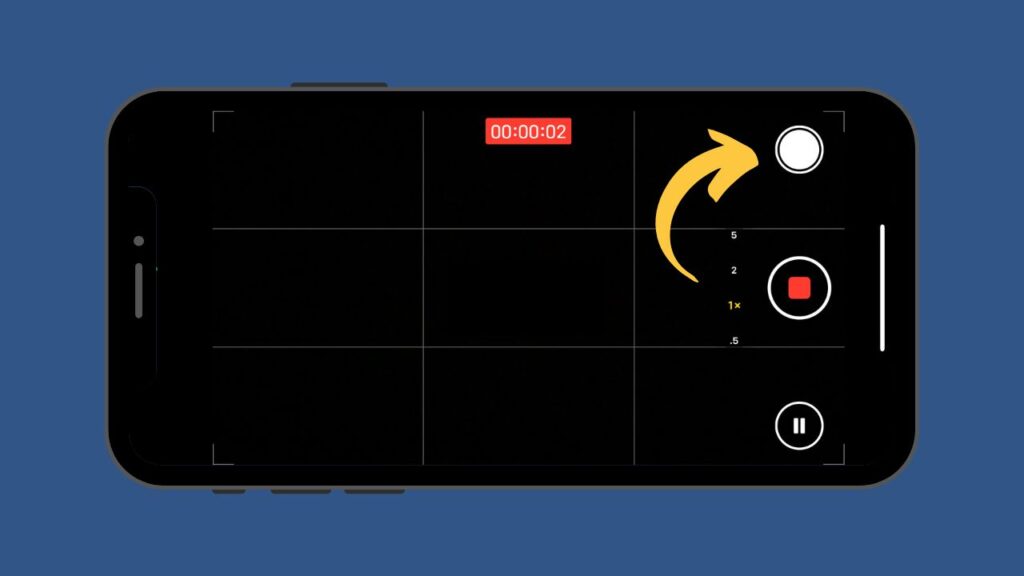
And if you don’t remember to capture the photo while filming the video, FrameGrab is there to extract a frame for you later!