Not sure how to format an external hard drive? You’re in the right place! External hard drives (EHDs) are an excellent tool when organizing and backing up your photo collection. They provide plenty of space because why is it that computers are being sold with less and less space even though our photo collections are only growing larger and larger?! (So frustrating!)
When I’m shopping for external hard drives, I don’t worry about the brand as much as I worry about the type and size because fail rates are pretty comparable across brands. A ‘solid state drive’ (SSD) is newer technology that is much faster and more durable than traditional hard disk drives (HDD). For most of my clients a 2TB external is sufficient. This is the one I recommend.

understanding external hard drive formats
Hard drives come pre-formatted, but I format every new external hard drive to ensure the best performance on the computer. Often it costs more for a Mac pre-formatted drive… don’t fall for that! The hardware is the exact same and the formatting is something you can do quickly and easily on your computer.
Important: Formatting a hard drive PERMANENTLY deletes anything on it so only reformat a brand new external hard drive!
Format Definitions
- APFS or Mac OS Extended: the preferred format for Mac computers. In order to hold an Apple Photos/iCloud Photo Library, the external must be this format.
- NTFS: the preferred format for PC computers.
- ExFAT: can be written to and read by both PC and Mac computers, but in my experience it’s slower.
- FAT32: an old format commonly found on USB flash drives, but cannot copy individual files larger than 4GB so I don’t recommend it for photo organizing projects. Compatible on Mac and PC.
Formatting your EHD specifically for your current computer makes them understand each other better and work more smoothly. If you need to collect files from an older computer that’s a different type, you can use software to make PCs read Mac formatted drives and vice versa:
- The NTFS for Mac program allows a Mac to read a PC-formatted drive.
- The MacDrive program allows a PC to read a Mac-formatted drive.
how to format an external hard drive on a mac
Important: Formatting a hard drive PERMANENTLY deletes anything on it so only reformat a brand new external hard drive!
- Navigate to Applications/Utilities/Disk Utility.
- Plug in the EHD and find it on the Devices list.
- Change the View drop down menu to ‘Show All Devices.’
- Highlight the top-level of the external hard drive and click Erase.
- Then select the desired format from the Format dropdown, enter a Name for your drive, and click Erase. Remember that reformatting an external hard drive ERASES ALL CONTENTS so triple check that you’ve selected the correct drive and that you’re comfortable erasing the contents.
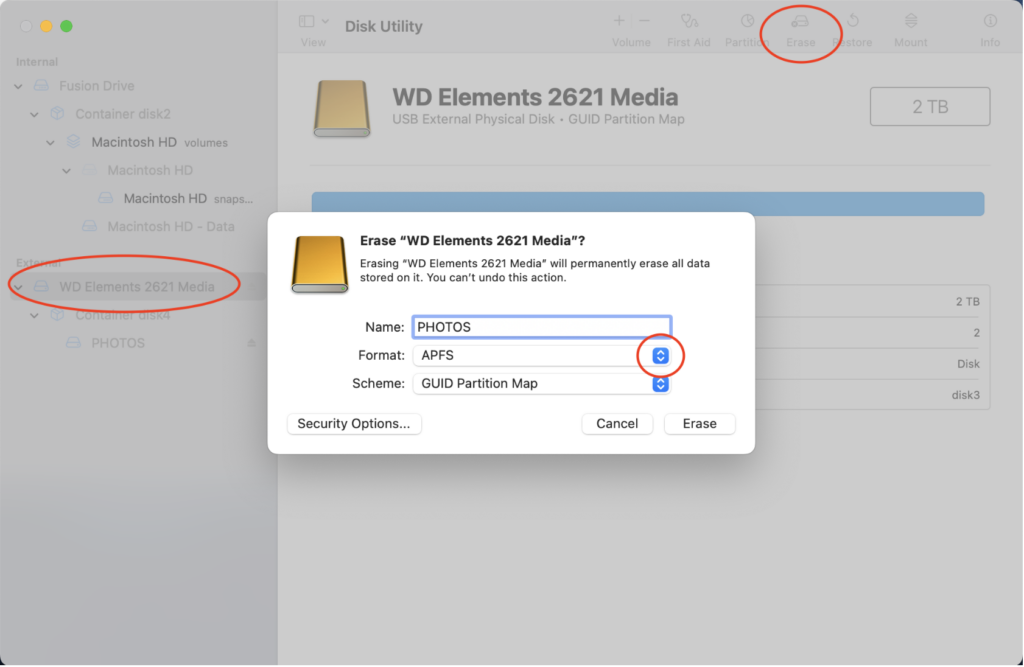
how to format an external hard drive on a PC
Important: Formatting a hard drive PERMANENTLY deletes anything on it so only reformat a brand new external hard drive!
- Right click the EHD in File Explorer and choose “Format.”
- Choose a name for your drive and select “NTFS” from the file system dropdown menu.
- Click “Start.”
If you do not see Format as an option when you right click, you can search for “Create and format hard disk partitions” in the Start menu and find formatting options there instead.
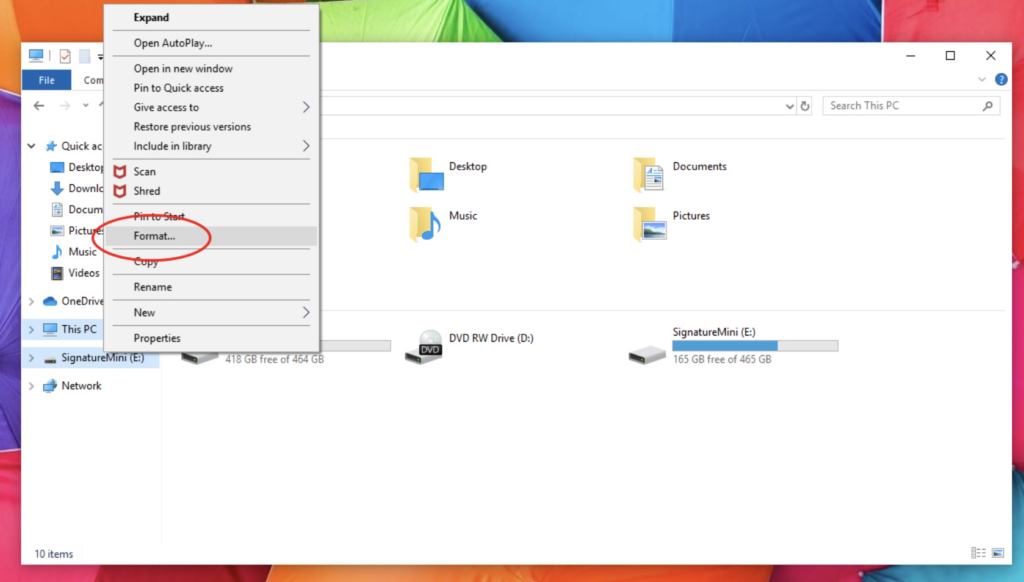
Need more help understanding EHDs?
Ready to gather and organize your photos on an external hard drive?
The Backup Bootcamp™ course leads step-by-step through the simplest photo transfer methods, easy duplicate removal, helpful organizing software and 3-2-1 backup setup. The course includes video tutorials for both Mac and PC as well as a direct chat for technical support!
*This post contains an amazon affiliate link which means I will receive a small commission if you make a purchase after clicking my link. I appreciate your support of my business!