Have you’ve ever scrolled through your photo library and cringed… “why do I have five copies of this same picture?”… you’re not alone. Duplicate photos are one of the most common sources of photo overwhelm. The good news? Apple recently added a Duplicates feature in the Photos app that can help you remove duplicate photos on iPhone SUPER easily!
Remove Duplicate Photos on iPhone: Find the Duplicate Feature
Open the Photos app on your iPhone and scroll until you see the Utilities section. If you don’t see Utilities, tap “Customize and Reorder” at the bottom of the Photos app and make sure you have Utilities checked.
In the Utilities area you’ll see an option called Duplicates. If you don’t see “Duplicates” listed in your Utilities, that’s actually good news — it just means you don’t have any duplicates to deal with right now. You can keep checking back periodically to see if new duplicates are identified.
Remove Duplicate Photos on iPhone: How it Works
When you tap into Duplicates, Apple Photos shows you groups of photos or videos it has identified as duplicates. From there, you can Merge. Merging means Apple Photos combines the two files into one, keeping the highest-quality version and pulling in any important details (like a heart “favorite” you added, captions, keywords, or location info).
⭐️ Pro Tip: if you tap Select, you’ll see an option to Select All. There you can Merge All at once! No need to go one-by-one.
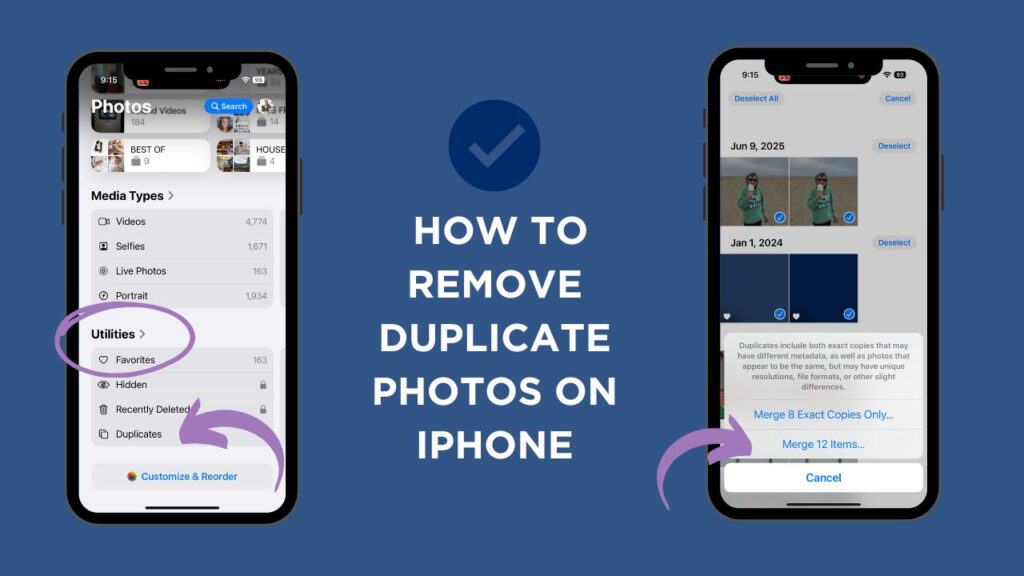
Why Merge is Amazing!
Here’s why I think this tool is a total game-changer:
✔️ Keeps the best info: when one copy has better resolution but the other has your “favorite” heart or location tag, it will merge all of that into the higher-quality version.
✔️ Protects your albums: if you’ve already placed one version of the photo into an album, the merged photo stays in that album- no extra work needed.
✔️ Quick Cleanup: when you ‘merge all’ you can remove thousands of duplicates in seconds! No need to review one by one.
One Thing to Know (Patience Required!)
The only downside: it can take a while for Apple Photos to recognize duplicates. If you just imported a large batch of photos, it might take a week or two before those duplicates show up in the Utilities section. Don’t worry… it’s working in the background, and they’ll pop up when ready.
Want to see a video of removing duplicate photos on iPhone? Watch it on Instagram!
Want to go beyond cleaning up duplicates? My Backup Bootcamp course walks you step-by-step through organizing your entire photo library and setting up a rock-solid backup system so your memories are safe for good.