Whenever I mention in my weekly Instagram Q+A that an iPhone Shared Album compress your files, I always get flooded with replies from people who are big mad. Listen, I don’t make the rules (but I have read lots of fine print so I understand them). Here’s a brief guide to understanding iCloud Shared Albums.
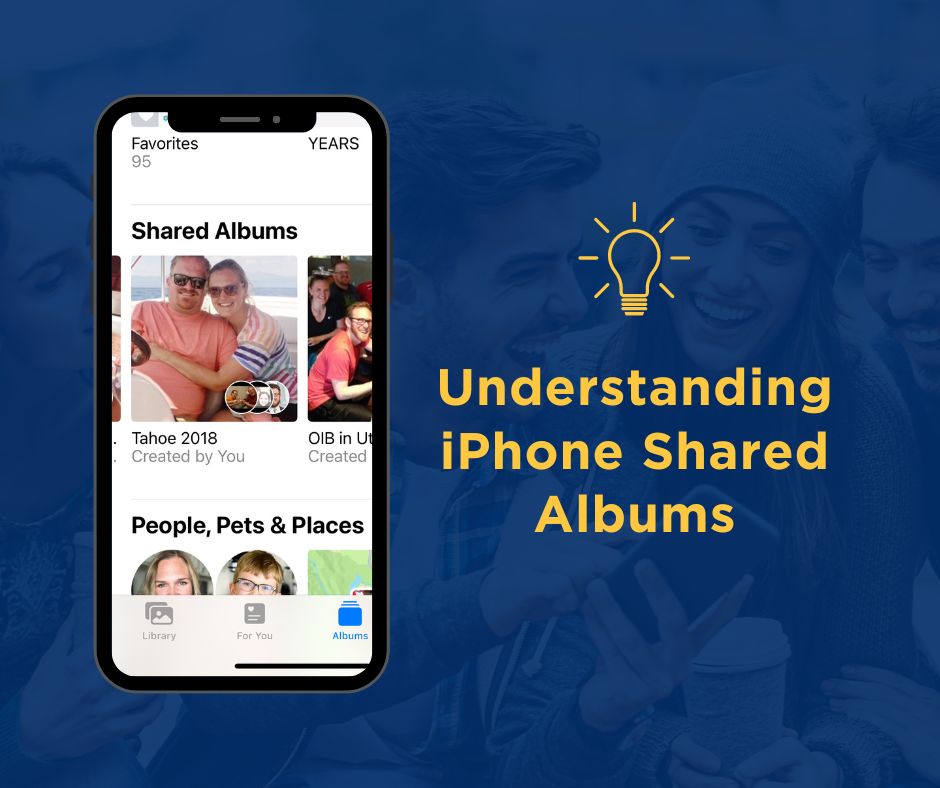
What is a Shared Album and how do they work?
An iPhone Shared Album is a feature within the Photos app on Apple devices (iPhone, iPad, Mac) that allows you to create collaborative photo albums.
An owner creates a Shared Album and invites others to collaborate. Everyone can add content and comments, but can only delete their own contributions. The owner can delete any content or the entire album.
If a shared album is deleted by the owner, everyone loses access. The shared photos are lost unless they were saved to the personal library.
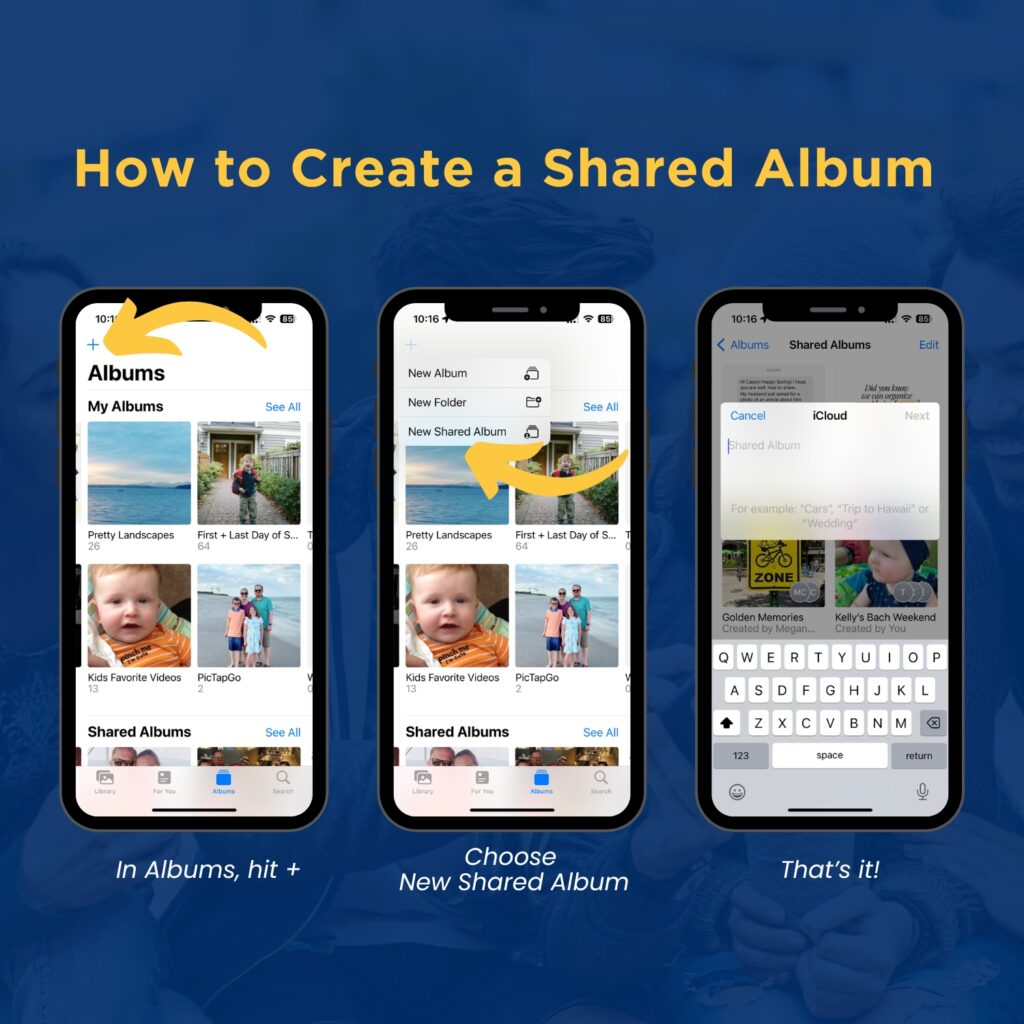
How does a shared album differ from a regular album?
A shared album can be accessed by everyone invited. Contents are separate from your library- when you add to a shared album it creates another copy of the photo. The two copies are not linked so if you delete the original from your personal library, it will remain in the Shared Album.
A regular album is private and references the original photo in your library (does not create duplicate copies).
What are the advantages and disadvantages of Shared Albums?
Shared Albums are a great way to collaborate with other iPhone users- they’re simple to create (just hit that little + sign on your Albums screen!) and they can be a nice working space for both one-time or ongoing collaboration.
My favorite way to use an iPhone Shared Album is to collect photos after traveling with a group. I can pick and choose the photos that I want to keep without taking up space in my personal library by holding everyone’s photos there.
The Pros of Shared Albums
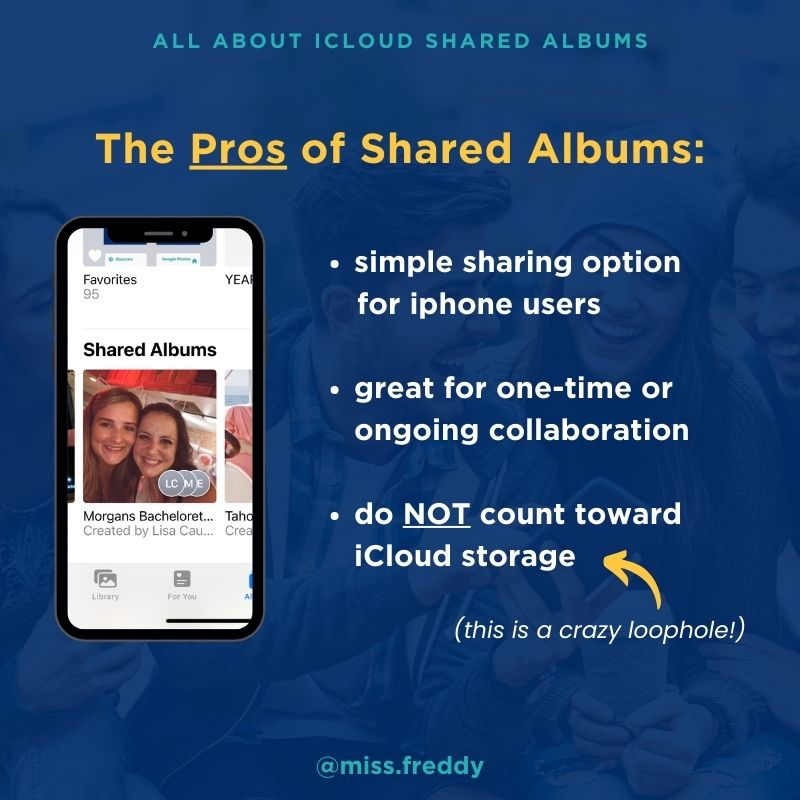
Little-known Trick: You can create a Shared Album shared only with yourself. I have one that I use to hold screenshots of ideas for some work-related projects. Because shared albums are separate from the personal library, I can delete the screenshot from my camera roll and it will remain in the Shared Album. In general, I much prefer using the Notes App for managing screenshots (because of the great search + organization features), but the Shared Album option may come in handy.
That iCloud loophole is kind of wild. The Shared Album contents don’t count toward the owner’s iCloud or anyone participating. What?
You may see that iCloud loophole and think “well, if it’s free then why don’t I store ALL my photos in Shared Albums and stop paying for iCloud?” This is NOT a smart strategy because there are several disadvantages of Shared Albums.
The Cons of Shared Albums
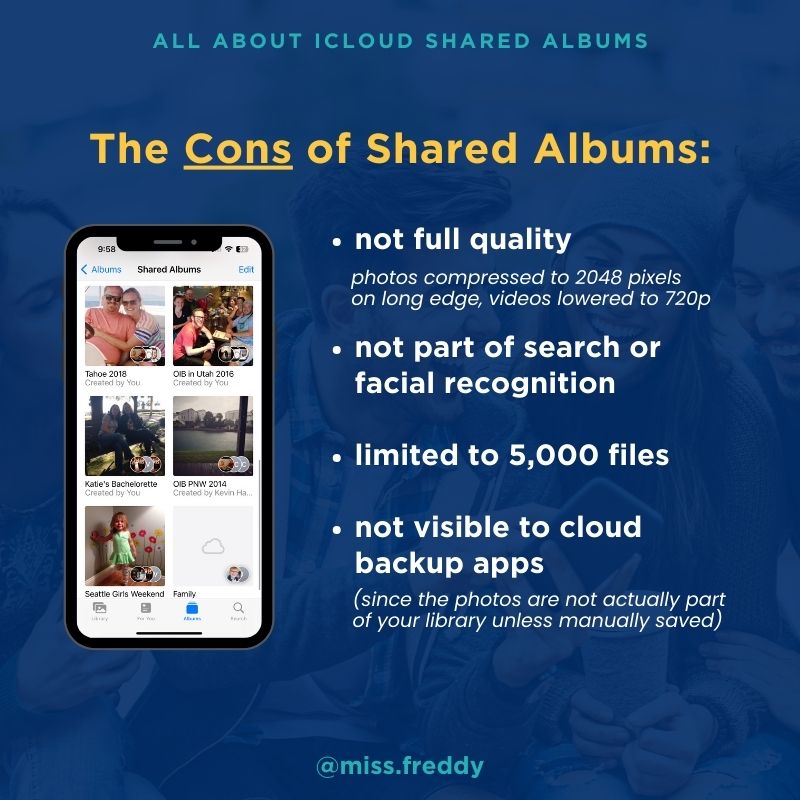
Compression is the biggest bummer of Shared Albums. It is significant- typical iPhone photos are 4032 on the long edge so that’s nearly 50% smaller. The reality is most people are NOT printing their pictures these days so the compression may not matter to you. However, if you’ll be printing larger than 5×7, I suggest requesting those photos by another method.
The lack of organization and search features is another big downside. Which is why you should save the photos you want to keep so they’re in your library. Here they will be included in facial recognition, smart search, etc!
This is how to save items from a Shared Album into your personal library:
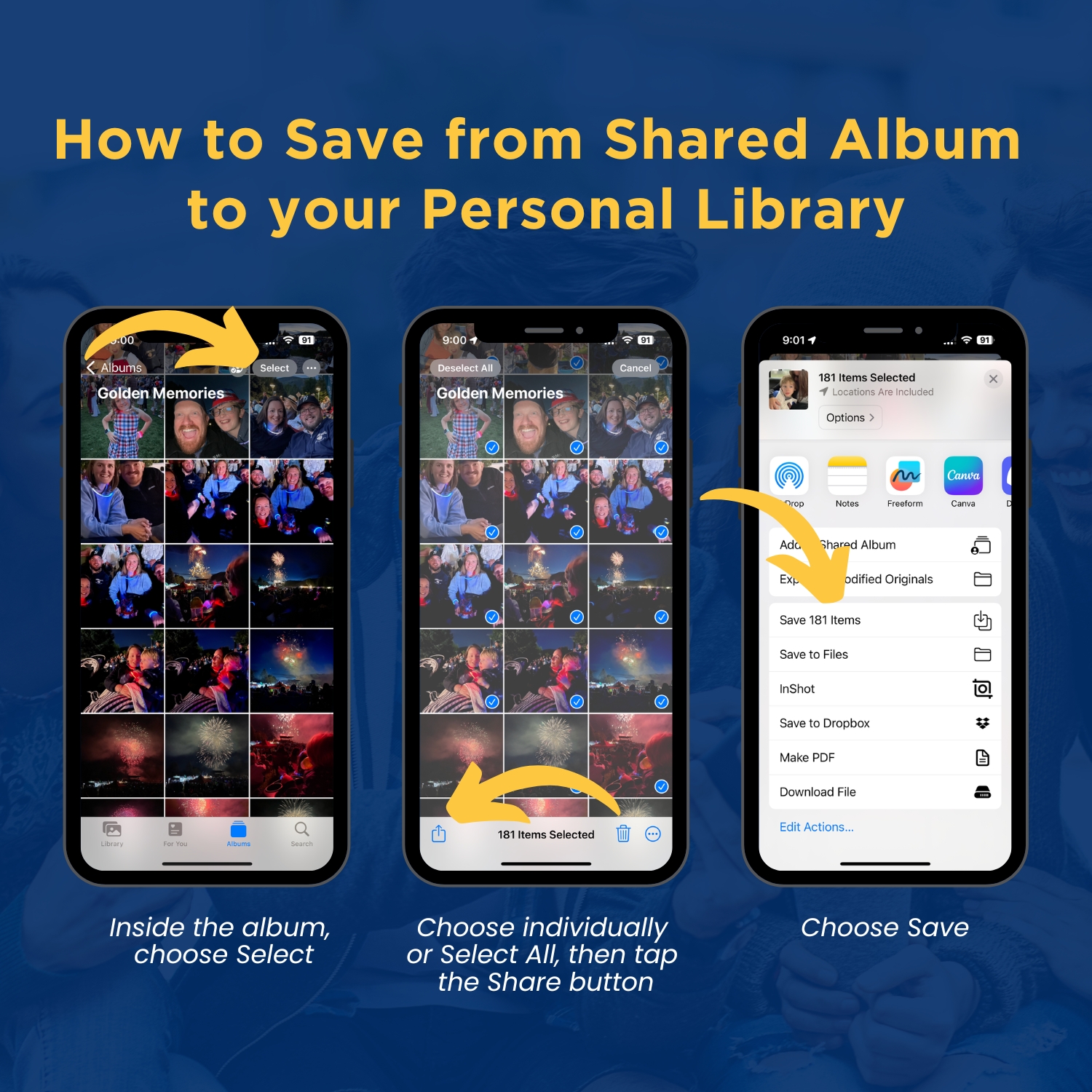
In a Shared Album you can select individual items to save or ‘select all’ to save everything at once.
When saving, it will create duplicates if the items already exist in your library- but they will get identified by the automatic duplicate detection in a few days (found in Albums/Utilities/Duplicates). If you’re not sure if you previously saved the item(s), my advice is to save again to be sure!
Sharing Alternatives
As I said above, compression is a big bummer with Shared Albums so if you’ll be printing larger than 5×7, I recommend using a different sharing method. Here are some options:
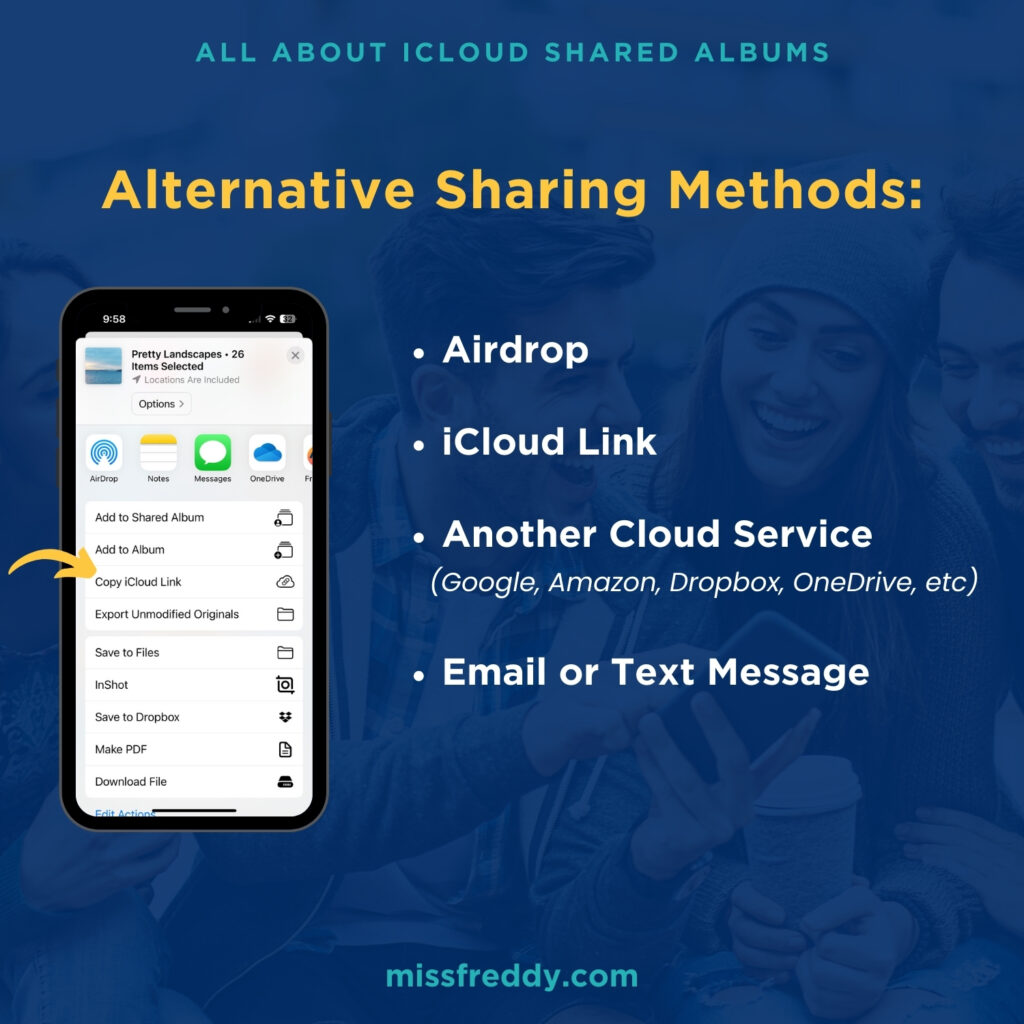
Airdrop is my personal favorite, if the devices are onsite- it’s so quick and easy! But an iCloud Link is a relatively new feature and it’s FABULOUS. You can share individual files or an entire album (a regular album, not shared album) with an iCloud link! An iCloud Link shares in full-size, works for Android users too, and is accessible for 30 days. This is a great transfer method, but not collaborative like a shared album. Give it a try!
Want to learn more about Apple Photos? Check out my online courses!
The Apple Photos Crash Course covers the amazingly helpful features of the Apple Photos program and how I’ve organized my personal library- a must for every Mac user!