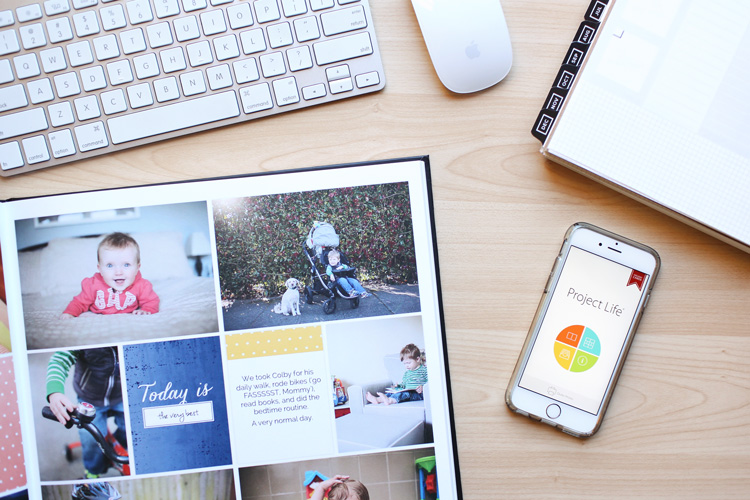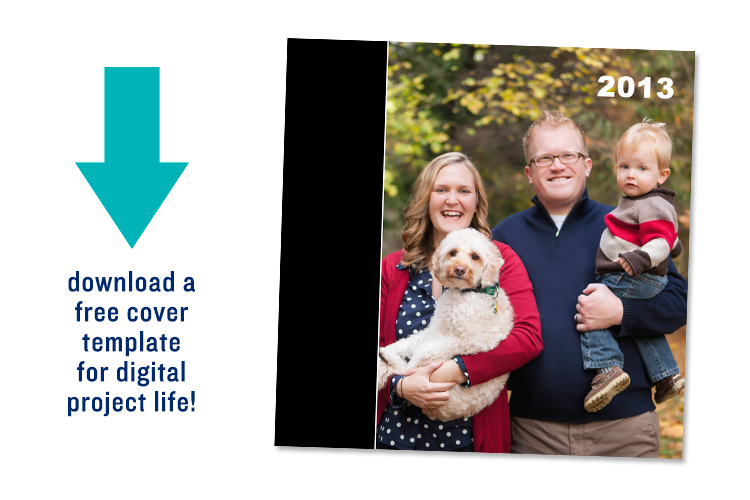Disclaimer: This post outlines my personal process for ordering photo books. The links are affiliate links which means I earn a small commission on your purchase from Blurb if you click my link. I appreciate your support so I can continue to share FREE content and tutorials like this one!
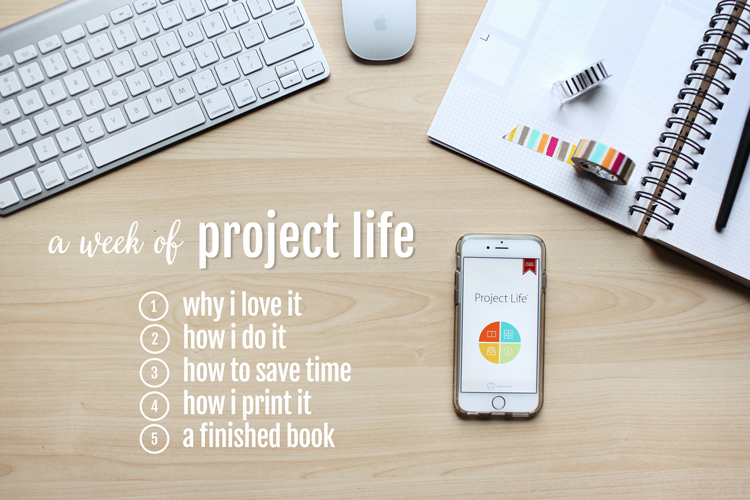
To recap: On Day 1 I shared why I love Project Life. Day 2 was a video of how I do Project Life. Day 3 included tips for how to save time and make your pages quickly. And today I’m showing you how I PRINT my books at the end of the year through Blurb!
Most Project Lifers order prints directly from the Project Life app, slip them into page protectors & a cutely designed album (all available in the Project Life store). But, I prefer the slim, sleek look of a bound book. This is how I do it…
how to print a project life book using adobe lightroom
Here the steps that I outlined in the video for quick reference:
-
- Import your finished project life pages
-
- In the develop tab, create a collection of your pages
-
- Move over to the book tab and choose your book settings in the upper right menu [mine are: Blurb, Large Square 12×12, Hardcover, Proline Uncoated]
-
- Select your collection of pages on the left navigation menu
-
- Click ‘Auto Layout’ in the right menu [this puts all of your pages into a book for you]
-
- Change your view settings to see all of your pages [click the icon with four squares, under the displayed page]
-
- Important: add padding to the pages to ensure everything falls in the ‘safe zone’:
Select all pages [not the cover]
Change padding to 25 [this is found in the right navigation menu]
Note: If your backgrounds aren’t white you’ll need to make sure the ‘padding’ matches by changing the background color. Click on ‘background color’ in the right navigation. [If you’ve been creating your pages in photoshop using the digital project life templates, the coordinating color is DED7CF]
- Important: add padding to the pages to ensure everything falls in the ‘safe zone’:
-
- Add your cover images [scroll down for a free template!]
-
- Update the spine to match your cover.
- Click SEND TO BLURB!
how to print a project life book on blurb.com
Blurb’s website has a way to upload your files & create the book online. This takes longer than the Adobe Lightroom method, but it’s pretty straightforward. Take a look:
coming soon!
Becky Higgins has mentioned that a built-in photo book functionality will be added to the Project Life app in the future. Cool right?! I’m hoping to be able to test this out for my 2016 book (as long as the price & quality is comparable to blurb).
free cover template!
I’ve been using the same, simple cover design for my annual albums (and the kids’ baby books too). If you like it, you can download your own copy for free! [this is a .psd file for use in photoshop]
Tomorrow is the final day of the ‘All About Project Life’ week on the blog… I’ll be showing off our finished 2015 album! Stay tuned!